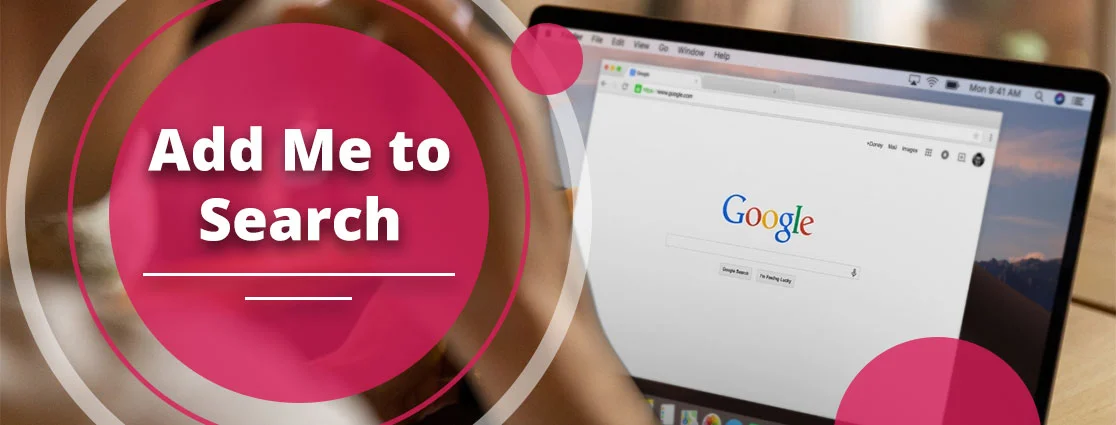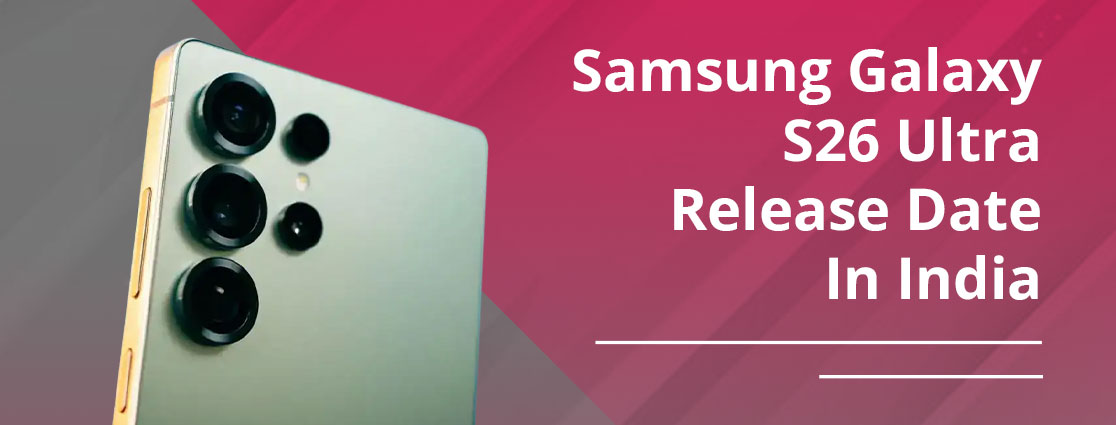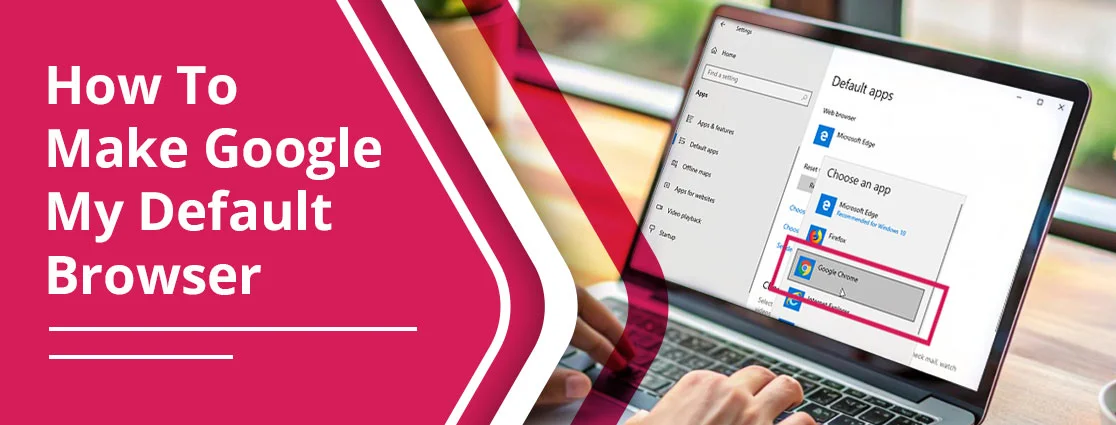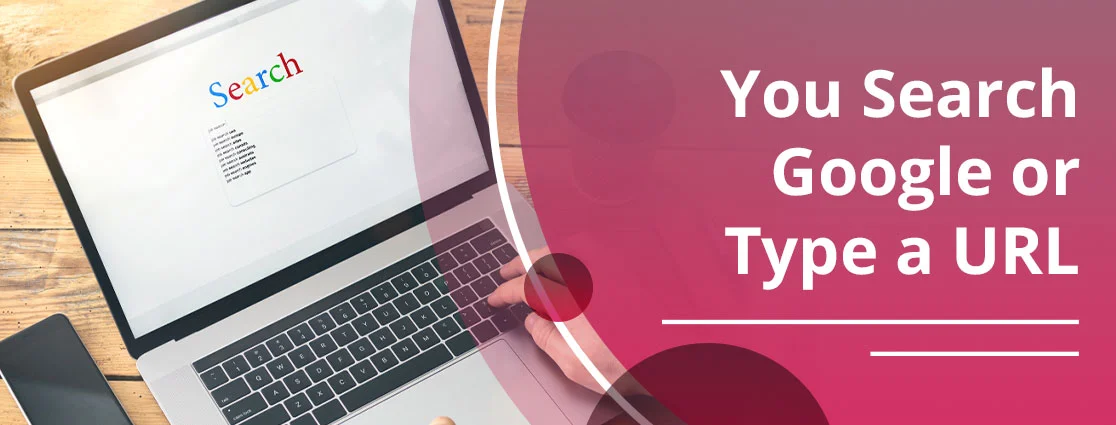Do you also want to improve your vocabulary like others?
If YES, simply choose Google Word Coach.
In this comprehensive guide, you will learn multiple strategies to play the quiz. We’ll help you how to play smoothly, without any hassle.
Let’s dive in!
Key Highlights of Google Word Coach
- Google offers you a free vocabulary quiz.
- Boosts users’ English skills and vocabulary.
- Consists of synonyms, word meanings, image-based challenges, and antonyms.
- Highly accessible on any web browser.
- Suitable for students, job seekers, language learners, and office workers.
- Get instant results to know how strong your vocabulary is.
- Tracks score to motivate you.
- Use the sharing feature with your friends and family.
What is Google Word Coach?
If you want to boost your vocabulary skills and the English language, use Google’s Word Coach feature.
It is a free and fun quiz game that focuses mainly on vocabulary.
Apart from that, users who are new to the corporate world or trying to get a job should consider this game. As a result, it will help you to know different types of vocabulary that will be helpful for you in the future.
This quiz will also be beneficial for those who want to have some fun and enjoyment in their free time.
“This amazing feature of Google Word Coach is located below the Google Dictionary and translate boxes in Google Search. When you search for a word’s meaning in Google, you can find the Word Coach game below the dictionary or translate box. Alternatively, typing “Word Coach” in Google will also bring it up.”
Source: https://www.googlewordscoach.com/
Moreover, you can use this game in multiple languages, such as English, Spanish, Hindi, German, French, and many more.
Why Google Created Word Coach
In the following section, you will get to learn about the key reasons why Google built the Word Coach quiz game.
1. To Make Vocabulary Learning Accessible
Google wanted to help those users as well whose English is weak. They designed this game in a manner that they will not need to download the applications or use any other sources.
Through proper development, this quiz has become highly accessible, allowing anyone with internet access to play it at any time.
2. To Enhance the Search Experience
In today’s world, everyone is dependent on Google to find out what a specific word means. So, Google took the idea from that and decided to provide you with more interactive learning moments.
Google Word Coach is one of them. It makes your search word more engaging and educational.
3. To Promote Learning Through Play
Typically, when someone searches for the word, they think it is a little bit boring and time-consuming. But now that Google has launched Word Coach, which is very simple and fun.
You will get multiple-choice questions, score tracking, and instant feedback so that you can stay motivated and make more progress.
4. To Support Language Learners Globally
Google wanted to ensure that nobody in the world was left behind and that they could improve their vocabulary and English skills. That’s why they have developed Word Coach, which is highly accessible in multiple languages according to your region.
By practicing gamified vocabulary, you can easily prepare for your interviews and improve your communication regularly.
Google Word Coach Launch Date
Google launched Word Coach in February 2018. Moreover, it provides you with a gamified learning experience.
Most importantly, it was a carefully planned initiative that can help millions of users to improve their English language.
Their main target is to have the game to be released in non-English-speaking nations. Apart from that, this quiz is points-based motivation. In simple terms, if the number of answers is correct, you will get 200 points per question.
When Google launched this quiz game, immediate impacts were achieved. These are as follows:
- Increased search engagement
- Enhanced learning outcomes
- Educational institution adoption
Google’s Statement on Word Coach
Before proceeding further, read what Google’s spokesperson says about the Word Coach game.
One of the spokespersons of Google has stated about the Word Coach Quiz.
Google designed the Word Coach game to grow English language skills and vocabulary in an engaging and fun way.
Users can see that under their Translation boxes or simply open their dictionary. There is also another way to find out Google Word Coach.
You just need to look for ‘Google Word Coach,’ “Word Coach,” or “गूगल वर्ड कोच” (in Hindi) on Google.
This game was launched in February 2018, mostly for non-English-speaking countries, and also in India. It is intended to assist people in improving their English vocabulary through quizzes that are interesting.
Currently, it has been introduced in India, but in the future, it might expand to other countries and include different languages as well.
How to Access Google Word Coach
These are the steps that will guide you to open Google Word Search. Read the following instructions to know how you can do it.
- Open any web browser on your device.
Here, we are opting for Google Chrome as our web browser.
- Search for Google Word Coach.
- Tap on its official site to start playing the game.
- Your game will start by asking you a question: “Which word is similar to ‘coach‘?”
- You will get two options from which you have to pick the appropriate one.
- Pick the right option.
Questions can be antonyms, synonyms, or sometimes, images.
- Start playing the game and have fun.
Game Modes & Features of Word Coach
While playing this quiz, you will get to learn different modes and their features. Let’s understand what they are.
- Quiz Mode
In this mode, you will get multiple questions that can be related to antonyms, word meanings, synonyms, and word associations. Just pick the right answer to boost your score.
- Synonym and Antonym Challenges
Users will get a word, and on that basis, they have to choose either synonyms or antonyms according to the question asked.
- Word Challenge
Google Word Coach will ask you a series of word challenges. In short, you may need to pick the right meaning of the word from the options.
- Picture Quiz
While playing the game, you will also get a picture quiz. This mode grabs more attention because it consists of visual elements. Just select the appropriate image according to the question.
- Multiple Language Support
This game has a multilingual feature. It allows users to play the game in their own language hassle-free. Moreover, you can learn different languages as well.
- Immediate Feedback
After completing all rounds of questions, you will learn what you’ve done and how you can improve yourself by looking at the feedback. In addition, you may get some extra information about the word. For example, how you can use it or what it means.
- Adaptive Learning
You will receive the questions according to your previous performance. However, this tool analyzes your vocabulary knowledge.
Where Google Word Coach is Available
Before proceeding further, let’s go through its availability in devices as well as country-wise.
Devices:
The Google Word Coach game is highly compatible on multiple devices. These are as follows:
- Desktop Computers
- Mobile Devices
- Tablets
- Smartphones
Note: You need to open it on your web browser only.
Browsers:
- Mozilla Firefox
- Google Chrome
- Microsoft Edge
- Safari
Currently Available Regions:
- India
- Most Asian countries
- Selected European regions
- Latin American countries
Not Available In:
- United States
- United Kingdom
- Canada
- Australia
- New Zealand
The above countries, which we have mentioned just above, are restricted because Google has the main goal to launch the quiz in non-English regions.
How to Create Word Coach Shortcut
Here, we have two ways to create a shortcut. You can do it on your smartphone or desktop.
Follow the steps below to do so:
For Smartphone:
- Open any web browser.
- Navigate to the Google Search Page.
- Type Google Word Coach.
- When you find it, go to the three vertical dots.
- Choose Add to Homescreen.
- Select Create shortcut.
- Create the name of the shortcut. (Optional)
- Select Add.
For Desktop:
- Open the Chrome web browser.
- Search for Google Word Coach.
- Tap on More at the top of the website.
- Choose Cast, save, and share.
- Select Create Shortcut.
- Set the name of the new shortcut, if required.
- Choose Create.
How to Change Word Coach Language
Here’s how you can change the language settings in your Google Word Coach.
- On your desired device, open any web browser.
Right now, we are choosing Google as the web browser.
- Look for Google Word Coach.
- Tap on the game that you are finding in the search results.
- Start accessing it.
Note: You will see the game in the English language.
- See above the game to change the language.
- Search for any word, and you will see it in your country’s language.
- Choose the translation result.
Now, you can start playing the game.
Benefits of Google Word Coach
Going through the following benefits will help you to learn more in detail.
- Personalized Learning: Google Word Coach adapts to your existing skill level. It offers you customized challenges to boost your abilities.
- Progress Tracking: Observe your progress every time so that you can improve where you are lacking.
- Boosts Confidence: When you see that you have a better knowledge of advanced vocabulary and the English language, it automatically boosts your confidence.
- Complements Formal Learning: Users who learn and speak English as their second language help to reinforce the classroom learning.
Word Coach Integration with Google Services
Check out the following integrations that Google Word Coach is currently doing with its other services.
With Google Search
- Seamless Accessibility: Google Word Coach is an established part of Google Search, as it shows up when the user performs the corresponding search queries.
- Such informal integration will ensure that when users search the tool, they can do so even when they are seeking the definition of words, the translation of words, or any information, making Google Search more useful.
- Contextual Learning: Whenever a user enters the search engine with the intention of finding meanings or synonyms, Google Word Coach tends to come up with what seems like a quiz regarding the search terms.
- This situational positioning not only solidifies the learning but also adds new vocabulary with reference to the present interests or needs of users.
- Enhanced Search Experience: Incorporating an interactive learning tool into search results, Google can improve the user experience as the interaction process becomes more interactive and informative.
- This is very handy for those learners of the English language who are on the way to gaining a better vocabulary.
Through Google Translate
- Language Learning Support: Google Translate and Google Word Coach can be used to learn new words, and at the same time, learn the translation.
- As an example, when a user is studying Spanish, he/she can have new words in Spanish translated into English, and then he/she can learn related vocabulary in English through the use of Word Coach.
- Cross-Language Reinforcement: Users can also learn their new vocabulary by repeating it in various contexts and using the words in different contexts.
- Google Word Coach has been used to help them remember and understand their new vocabulary by translating words or phrases and immediately practicing them.
- Integration on Google Translate App: Possible integration of Word Coach quizzes directly in the Google Translate application might also be used to improve vocabulary learning, as users can get a chance to check their knowledge on the words that they have just translated.
- Individualized Learning Observation: With Google Word Coach, a user can get a similar and customized learning experience, whether on a smartphone or a laptop, by matching their progress to a Google account.
- This implies that they can begin a quiz on their phone and resume it later on their tablet or laptop, and nothing will be lost.
Example of a Google Word Coach Question
Let us help you to know what can be the examples to have a better understanding of this game.
First Example:
Suppose, when you have searched for Google Word Coach, you have gotten two options for the question of “What is the antonym of hot?”
The first option is Cold, and the second one is Small.
So, the right answer is Cold. You need to choose the first option to increase your scores.
Second Example:
Here, you’ve got the question of synonyms. It means when you’ve opened the final page of Google Word Coach, it is testing whether you are aware of the synonyms completely or not.
The question is, “Which word is similar to ‘expand’?”
Options:
- Reduce
- Enlarge
The correct option is the second. Choose it to boost your performance.
Third Example:
Suppose you are searching for any image that looks like this picture. On Google Word Coach, you will get two options, showing you the right image and the incorrect one.
What you need to do is choose the appropriate answer. That’s all!
Tips & Strategies to Play Word Coach
Here are some strategies that will help you to learn how to play this quiz game easily.
- Play Often: It is recommended to play regularly (daily or at a minimum several times a day) to memorize new words.
- No Hurry: Read questions and their answers thoroughly so that you are sure of the meaning of the word or its context.
- Review Explanations: This is done through reviewing the explanations of why the wrong answers were given, so that you can see why you got it wrong and enhance your learning.
- Track Your Progress: Check your scores to calculate your improvement, and also set goals for yourself so that you can be motivated.
- Practice on Weak Areas: Find out the kind of questions that you are weak at and practice those to your betterment in order to master your vocabulary in a more efficient manner.
- Use New Words: You can also try to use new words in your everyday conversations and writing to enhance retention.
- Learn Word Associations: You can learn not only one word but also several words at the same time by searching for its synonyms and antonyms to learn more about the words.
- Make Context Clues: Once you come across a new word, see if you can guess the meaning of the word using the context of the sentence in which it is being used.
- Use a Dictionary: Have a dictionary to get more knowledge about novel terms that you get to know during the game.
How Does Google Word Coach Help in IELTS & TOEFL Preparation?
Google Word Coach helps you in preparing for your IELTS and TOEFL exams. However, it is not a complete replacement, but it helps you to improve your vocabulary-intensive English. Read the following section to know how it is helping.
- Understanding antonyms, synonyms, and the meaning of the words will help you in the heavy sections of vocabulary in IELTS & TOEFL.
- You will also learn the answers to difficult questions, as they are usually asked after completing all 5 rounds of questions.
- You can easily log in to Google Word Coach whenever you have time; it allows you to play and learn new words in your own time.
Word Coach for Students & Kids
If you are a kid and want to use and play the quiz, go through the following section.
For Class 4 and Higher: By choosing this quiz, you will be able to speak English proficiently. Students will be more prepared for standardized grammar tests.
For Class 6 and 7: You will see an expanded preparation for the vocabulary assessment in the game pattern. As a result, it helps you to stay more motivated. Besides this, you can keep your progress reports in the English language.
We all know that Google keeps updating itself, and so does its game. There is a diverse range of vocabulary that you will learn.
Why Word Coach Improves Vocabulary
It’s time to know if you are playing the game; you must have curiosity about why it enhances our vocabulary. Here, we will provide you with the reason.
- Gamified Learning: The quiz format is more dynamic and engaging to learn as compared to the traditional approaches, which results in improved memory.
- Diversity of Questions: Word Coach also uses a variety of queries, such as definition, synonyms, antonyms, sentence completion, and image-based questions, to offer a helpful learning process.
- Instant Feedback and Explanations: The tool explains all questions, thus helping the user to learn through errors and gain more knowledge about new words.
- Visual Learning: It involves using images as part of the questions to make the users connect words with their definitions, and also facilitates easier remembering.
- Convenience and Accessibility: As a built-in capability of Google Search, it can be easily used on mobile devices without the need to install a specific application or subscribe, and thus, it is more likely to be used frequently.
- Contextual Learning: The questions are usually centered on the use of words in the sentences, so that users can get to learn how the words are used in a real-life context.
Levels in Google Word Coach
Google Word Coach has endless levels. You play a number of levels for as long as you want.
Let’s dive into detail. First, we will understand how it works.
- Initial Setup: When you start the quiz game, you will learn that there are two levels.
- Level 1 covers all the basic and easy questions.
- Level 2 consists of a little harder questions.
- 5 Questions Per Round: Each level consists of 5 questions.
- Level Up Instantly: If you clear all 5 rounds, it will automatically move to the next level.
Limitations of Word Coach
These are the following drawbacks of playing this quiz game.
- Limited Scope: This game mainly focuses on synonyms, word meanings, and antonyms. It doesn’t focus on the comprehensive language skills, such as syntax or grammar.
- Lack of Advanced Levels: Users may find that quizzes can repeat themselves twice or thrice. Moreover, it is not enough for professionals who want advanced vocabulary.
- Exclusively for English (Mostly): However, Google is testing the quiz in other languages, but this quiz only works in the English language.
- No Offline Mode: Users can’t access this quiz without an internet connection.
- Score Persistence: Scores don’t save on the web. If you close your browser, you’ll lose all the scores that you’ve gained.
Future of Google Word Coach
There are the following future predictions that every user should know.
- More Languages: In the future, you will get to see that Google Word Coach will also be accessible in different languages, as it is testing it.
- Dedicated App: There is a possibility that Google will launch the application for its users.
- Advanced Quizzes: You can also expect that it will go beyond the idioms and vocabulary, incorporate grammar, real-world language use, and phrasal verb scenarios.
- Enhanced AI and Personalization: In the near future, AI will be vast and will offer more personalized content as it adapts to users’ interests, levels, and progress.
- Integration with Google Services: You will also see that Google will integrate with its other products, such as Google Classroom or Google Translate, which provide a more comprehensive learning system.
- Visual Aids: There are high chances that Google will use more visuals so that users can stay focused and have fun while learning vocabulary skills.
Google Word Coach vs Traditional Methods
The table below highlights the primary difference between Google Word Coach and traditional methods. Check it out.
| Feature | Google Word Coach | Traditional Methods |
| Access | Available in Google Search instantly | Requires books, apps, or classes |
| Cost | Completely free | May involve fees or purchases |
| Learning Style | Game-based, interactive quizzes | Reading, memorizing, and writing |
| Time Required | Quick sessions, just a few minutes | Longer study sessions |
| Feedback | Instant feedback after each question | Often delayed or requires a teacher |
| Engagement | Fun and addictive | Can feel boring or repetitive |
| Ease of Use | No download or setup needed | May need registration or materials |
| Sharing Progress | Easy to share scores with friends | Usually private or manual |
| Visual Learning | Includes image-based questions | Mostly text-based |
| Suitability | Great for casual learners and daily practice | Better for deep study and structured exams |
Scoring System in Google Word Coach
Now, we are proceeding towards the few points to look over how scoring works on this quiz game.
- Points for Correct Answers: Users will earn scores from 200 to 500 points by answering the questions. The score points may vary.
- No Penalty for Wrong Answers: For example, if you have chosen the wrong option, Google Word Coach doesn’t mark it negatively. In fact, there is no penalty for mentioning the wrong answer.
- Score Tracking: Your total score will be visible to you when all the rounds of questions are complete. In addition, you will see the explanation of wrong answers as well.
- Leveling Up: This game changes the levels according to your performance. When the level increases, questions will be tougher.
- Explanation: If you’ve answered correctly, you will get an explanation of the answer. As a result, it helps you to remember and understand the vocabulary.
How to Play Google Word Coach Quiz?
Let’s discuss the detailed walkthrough of the quiz game.
1. Understand Game Structure
This quiz game will provide you with 5 rounds of multiple-choice questions.
Each question will provide you with two options. In addition to that, there is no specific time. You can take your time to understand the question and then start answering it.
So, what you need to do is simply type “Google Word Coach” in your default browser. Then, access its website to start playing.
2. Types of Questions Asked and How They Are Addressed
While playing the game, you will encounter a vast quantity of different questions so that users stay focused and enjoy their free time.
- Synonyms—Choose the word from the options.
- Antonyms—Pick out the word that is opposite.
- Image-based – Select the appropriate image from the given choices.
3. How to Pick the Right Answer
Follow these tips to find out the perfect answer.
- First, understand the question and the context of what it is asking.
- Go through each option and remove the choice that is clearly incorrect.
- Use context clues if you are filling out the definite questions or filling in the blanks.
- If you are in doubt, go with your instinct.
4. Scoring System, Progression, and Feedback
For Feedback: You will receive instant feedback after completing all rounds of questions. The feedback will provide an explanation of whether your answer is right or wrong.
For Scoring Points: Users will earn approximately 200 points by mentioning the right answer. However, it can go to 500 points, but it totally varies.
Note: No negative marking is there.
Here’s the level for playing this game.
- Beginner Level: Uses simple words and direct questions. You’ll earn 200 points per right answer.
- Intermediate Level: Incorporates more complex vocabulary and varied question types. Users will get 200-300 points.
- Advanced Level: Uses sophisticated language with nuanced expressions and meaning. If you’re playing this level, you’ll get 300-500+ points.
Additionally, this game automatically levels up according to your progress.
For Color Indication: While playing the game, you will get to know whether your option is right. It will indicate to you in green or red colors.
5. Additional Features
After understanding the basic overview of how to play, we will elaborate on its additional features.
- Skip Button—Leave the question if you don’t want to answer.
- Sharing Button—Share your resultant scores with your friends and family members.
- Level Up Cards—Passing the levels to gain level-up cards, which means you have reached the intermediate or advanced level.
How to Submit Word Coach Score
Read these steps so that you can easily share your score.
- Capture a screenshot of your resultant score.
- Share the screenshot with whom you want to share it.
Alternatively, you can share the screenshot on the chosen social media platform.
- If you’ve scored well, you can also share it with Word Coach communities by sending an email to wordcoachmaster@gmail.com.
That’s all! You’ve submitted your score effectively.
How to Share Word Coach Score
If you want to share your Word Coach score, you should have a basic idea of how to do that. By reading the following section, you will learn the steps.
- Launch Word Coach: Start Google Word Coach on your device.
- Answer All Questions: Fill out all the answers.
- Complete the Game: After playing the game, you will get the Share button.
- Click Share: Tap on the Share button.
- Choose a Sharing Platform: It will provide you with multiple options, such as Facebook, WhatsApp, or Email. You need to choose any of them.
- Send Your Score: After choosing the platform, you can easily share your scores with your targeted friend.
Common Issues & Fixes in Word Coach
Before summing up, we want you to know that it also encounters some errors. These issues are as follows:
- Game Not Loading or Working: Sometimes, this game doesn’t load or pass to the next level properly.
- Scores Not Saved: Your previous games’ scores will not save. If you close your default web browser, you’ll lose the old scores.
- Browser Dependency: Make sure to check the compatibility of the browser with Google Word Coach. Sometimes, it doesn’t work on all browsers.
- Lack of Mobile App: This game doesn’t have a mobile application. You need to browse it on the web.
- Geographic Limitations: Some users face the fact that it has some geographic restrictions. It means not all countries can access it.
Now, we will discuss the solutions to get rid of this issue.
Fixes: If you are encountering any of the above-mentioned errors, for the most straightforward fix, you can try restarting your device. After that, simply open the game on a different browser. Then, remove all the app’s cache, which is disturbing. These fixes will help you to solve out all your common issues.
Tips to Score Higher in Word Coach
Here are the tips that will help you to score more in the game.
- Play the quiz regularly to keep notes of new words.
- Don’t rush. Take your time to understand what it is asking.
- Understand explanations to know for the next time.
- Use new words while you are writing something.
- Don’t be discouraged if your answer is wrong.
Alternatives to Google Word Coach
In the upcoming section, we have some other options if you don’t want to use Google Word Coach.
- Vocabulary.com— By choosing this option, users can easily play new quizzes, learn different words, and get to see examples.
- Magoosh Vocabulary Builder—Students who are preparing for IELTS, TOEFL, and GRE should consider this option.
- Quizlet—If you want the tool to show you flashcards, this option is the best.
- Memrise—This tool is the best if you want to remember words for longer periods.
Frequently Asked Questions
Going through the following questions will help you to gain in-depth knowledge.
Q1. How long should I play Google Word Coach each day?
Ans. You should try to play Google Word Coach for a minimum of 5 to 10 minutes. It will help you to improve your language. Moreover, if you have a high interest, you can play it as long as you are willing.
Q2. How many words can you realistically learn in a day?
Ans. It totally depends on your learning capacity. In short, you can easily learn at least 10 words. But if you have a strong learning ability, you can learn more than that.
Q3. Is Google Word Coach AI training?
Ans. YES! Google Word Coach is one of the AI training tools that assist users in improving their vocabulary as well as language skills.
Q4. What kind of questions does Word Coach ask?
Ans. Word Coach asks you multiple-choice questions that are designed to judge whose vocabulary is fine. Moreover, they provide you with an answer that is a bit confusing because they also include the same word with a different meaning. You just need to choose the suitable word that fits in the context.
Q5. Can Google Word Coach help with grammar?
Ans. YES! Google Word Coach helps you to improve your grammar. However, it provides you with a set of questions on antonyms, synonyms, and contextual language that will help you to boost your grammar easily.
Q6. How do I open Google Word Coach in English?
Ans. Here’s how you can easily open Google Word Coach in the English language.
- Open your default browser.
- Look for Google Word Coach.
- Pick your favorite games from the results.
That’s it! Your game will open in the default device language.
Q7. Is Google Word Coach better than other apps?
Ans. Google Word Coach doesn’t need to be better than other applications. However, it has a number of advantages, such as a gamified approach, accessibility, and being free of cost.
Q8. What are the different levels in Google Word Coach?
Ans. There are two different levels in Google Word Coach. The first one usually helps to build your vocabulary. And the second one is tough in comparison to the first one.
Q9. Which words would help a reader analyze any text no matter the topic?
Ans. “Evaluate,” “analyze,” “compare,” “summarize,” “interpret,” and “support” are some of the common words that help the reader to analyze any text, no matter what the topic is.
Q10. Does Word Coach track my progress?
Ans. Absolutely! You can check your progress on Google Word Coach. This tool counts your points by mentioning the correct answers. Apart from that, it shows your total score, and it asks you questions of a difficult level as you pass the first tier.
Q11. How to download the Google Word Coach app on Android & iOS?
Ans. Unfortunately, Google Word Coach doesn’t have its own application, neither on Android nor on iPhone. You need to access it on the website only.
Conclusion
Google Word Coach is an engaging, interactive vocabulary game that was launched in 2018. Its main goal is to help users to improve their English skills by giving quick quizzes. For example, it covers synonyms, word meanings, antonyms, and usage.
This quick game is beneficial for both beginners as well as professional users.
However, you can’t use the Google Word Coach game without an internet connection. Moreover, it doesn’t have the application, so you need to play it on your web browser.
If you want the application that is working in an offline mode, you should consider Magoosh and Vocabulary.com.
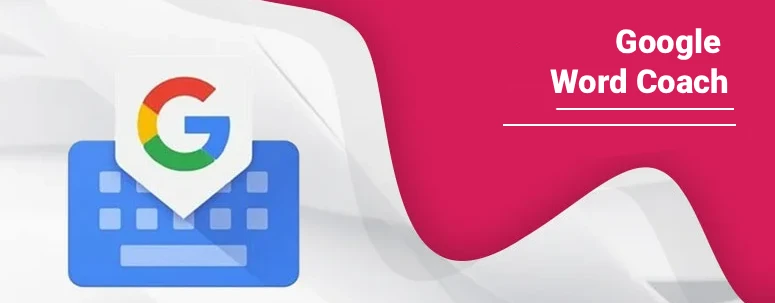
 By
By