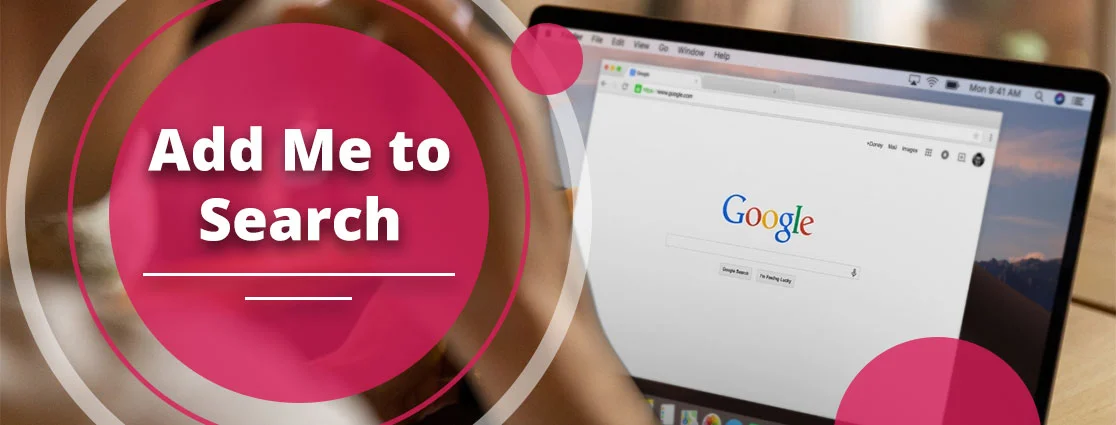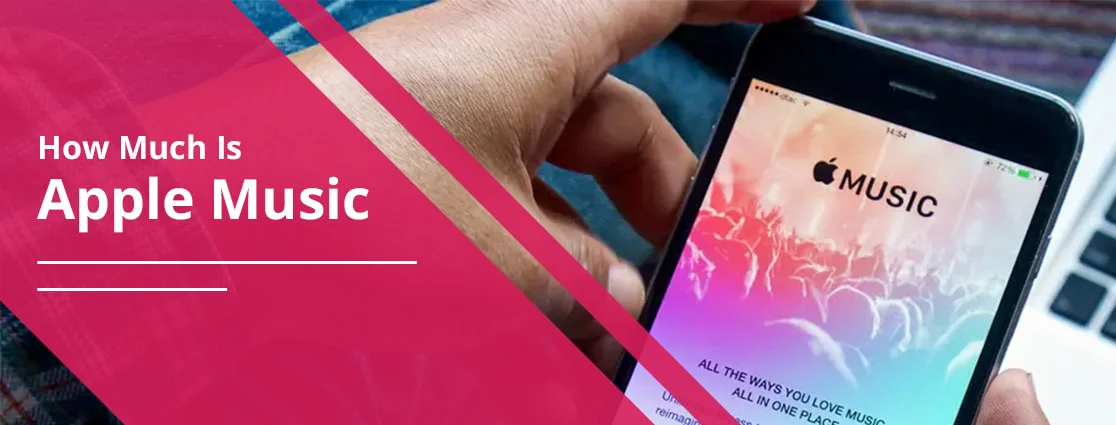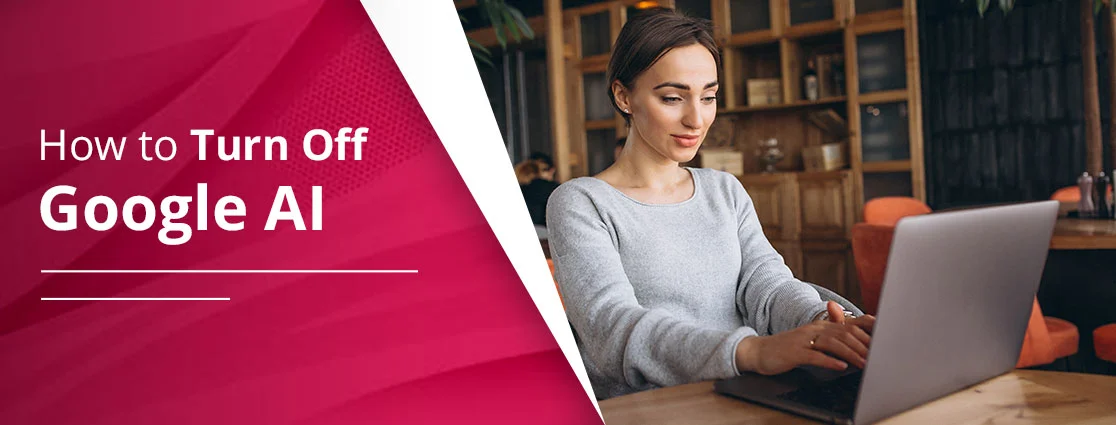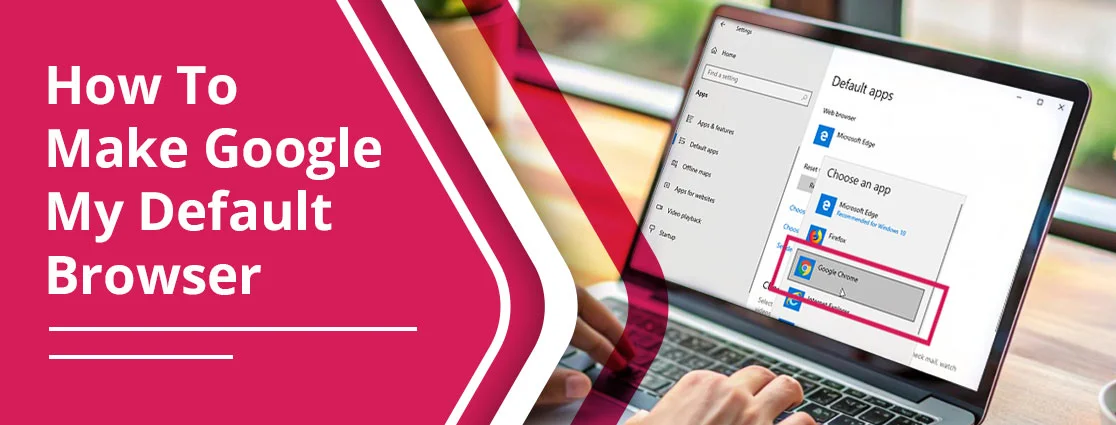Deleting Instagram or any social media app comes with a strong feeling. Either you have faced a privacy issue, or it’s just a thought you don’t want to continue on Instagram. Whatever motivates you to stop using Instagram, we have you covered with a guide covering all devices. Be with this guide till the end and discover authentic step-by-step guides for how to delete Instagram account.
Quick Notes!
- Instagram offers a choice of leaving the platform without any restrictions.
- You can also pause your activity and disappear for some time by deactivating your account.
- Deleting an account is a permanent action; there is no coming back after 30 days have passed.
- To delete an account on the mobile app, visit profile>menu>account center>personal details>account ownership and control>deactivation or deletion>select account and tap ‘delete account’ and continue.
- If you want to reverse the deletion, then log in within 30 days. This will reactivate your account.
Difference Between Deactivating And Deleting Instagram Account
Deactivating and deleting are the two options a user can choose between when taking a break from the platform. The deactivation puts a temporary hold, while deletion permanently erases your entire account data. We help you understand the difference between the actions for an Instagram break in a table form.
| Feature | Deactivate | Delete |
| Duration | Temporary (can log back in anytime) | Permanent after 30 days |
| Visibility | Hidden from others | Completely removed |
| Data Retention | Stored and restorable | Erased from servers |
| Messages | Still visible to recipients | Sender appears as “Instagram User” |
| Username | Retained | May be available for others |
| Best For | Taking a short‑term break | Permanently leaving Instagram |
Note: From the above table, it’s clear that deactivating an account is a temporary action, and you can reactivate it at any time. However, deleting is permanent; no retrieval after that.
Which Option Should You Choose?
You should opt for an option depending on what your goal is: if it’s about a temporary break from Meta’s Instagram, and you keep taking breaks for different reasons, deactivation is your go-to preference. But, if you have decided to part ways, don’t care about your Instagram account data, and wish to close the account permanently, then you have no choice but to delete your account.
- When To Choose Deactivation: When your goal is to freeze your account for a short period. And you wish to come back later in the future.
- When To Choose Deletion: Deleting is the permanent closure of your account. So, if you are saying goodbye to Instagram permanently, follow the deletion process.
What to Consider Before Deleting Instagram Account
Pay close attention to some recommendations or information that you should know before deleting your Instagram account.
1. Data is completely deleted:
Since deletion is a permanent action, your Insta account data is permanently deleted after you initiate the process. However, you may get a hold of your account data if you log in to your account within 30 days.
2. Download your account information:
Before you delete your Instagram ID, you should download your personal details to avoid erasing them. When you request your data from Instagram for download, they will send you a link within 48 hours, allowing you to copy your essential information.
3. No notification about account deletion:
Instagram does not notify of account deletion to your followers. They can still find you in the friends list, but actually discover that you no longer exist when they visit your profile.
4. 30 days are given as a grace period:
Instagram offers its users a second chance to decide if they really wish to delete their account and leave the platform. Actually, 30 days are offered as a decision period. If you’ve any doubt, deletion
How To Download Your Instagram Data Before Deletion
As deleting will erase all of your data from your Instagram account, you have the option to download the data and keep it safe. To do so,
- Open the Instagram App.
- Tap the Profile icon from the top right.
- Click three horizontal lines to open the menu.
- Visit settings > Security > Download Data.
- Enter your registered email to receive a download link.
- Confirm the Instagram password and request the download.
- Instagram will help you download the link via the link within 48 hours.
Download data on the Instagram website:
- Visit Instagram.com and log in to your account.
- Pick your profile from the top right.
- Tap Settings and then Privacy and Security.
- Find data download and select Request Download.
- Provide an email address and password linked to your account.
- Instagram will send you a data download link, usually within 48 hours.
How To Delete Instagram Account on Mobile App & Browser
Check the account deletion process on the Instagram App:
On Android:
- Open your profile.
- Then, tap on three horizontal lines
- Tap the Account Centre and click on ‘Personal Details.’
- On a new screen, tap ‘Account Ownership and Control’ option.
- Then, click ‘Deactivation or Deletion.’
- Select the account you want to delete.
- Choose the ‘Delete account’ option and click on ‘Continue.’
Note: The entire account deletion process on Instagram may take up to 120 days. The initial 30 days your account remains deactivated. After that, it takes 90 days to delete your data from the Instagram server.
On iPhone:
If you have an iPhone, follow the steps to delete your Instagram account:
- Click on your profile picture to reach your profile.
- Then, click on more options, then hit Settings and privacy.
- Then, click on Account, and tap on Delete account at the bottom.
- After that, click on Delete account, and then tap on Continue deleting account.
- Choose an option from the drop-down menu, ‘Why do you want to delete (account name)?’ and enter your password again. Remember, the option to permanently delete your account will come up when you have chosen a reason and typed in your password.
- Lastly, click on Delete (username), and then hit OK to confirm.
How to Delete Your Instagram Account on a Computer: PC or Mac
Check these steps to delete an Instagram account via Computer:
- Open Instagram and log in to your account.
- Tap the three horizontal lines or more icon.
- Tap settings.
- Click Accounts Center.
- Tap personal details option.
- Select Account ownership and control.
- Click deactivation or deletion.
- Select the account you want to delete.
- Tap delete account and then continue.
How to Delete an Instagram Account without Password?
The first requirement to delete your Instagram account is to have access to your account. If you don’t have that, consider resetting your password.
To reset your password, follow this quick guide:
- Open your mobile browser and visit Instagram.com.
- Tap ‘Forgot password?’ option on the login page.
- Enter your account username, email, or phone number.
- Set a new password.
- Log in using new password.
- Visit instagram.com/accounts/remove/request/permanent.
- From ‘why do you want to delete…’, select the reason.
- Re-enter your reset password.
- Tap delete to confirm the action.
Can I Take A Break From Instagram Without Deleting My Account?
Yes, just taking a break from Instagram is possible through one option called account deactivation. Through this, your account gets frozen, hiding comment, likes, profile, and other information until you log in and get back to your account. In other words, it’s fair to say that it’s a better option than deleting your entire profile and losing all your account information.
Learn to deactivate your Instagram profile:
How To Deactivate Instagram Account
On Mobile:
- Open the app on your device.
- Tap the profile.
- Click menu icon or three horizontal lines.
- Select Accounts Center > Personal details > Account ownership and control > Deactivation or deletion.
- Then, select the account you want to deactivate.
- Select deactivate account.
- Tap continue.
- Re-enter your password and tap continue.
- Select the reason to deactivate.
- Tap continue.
- Finally, click deactivate account.
On Computer:
- Log in to your Instagram account.
- Tap three lines or More icon. Click settings or cog wheel.
- Tap Accounts Center > Personal details.
- Tap Account ownership and control > Deactivation or deletion.
- Select the account you wish to deactivate.
- Tap deactivate account > Continue.
- Enter your password again and tap Continue.
- Mention the reason of deactivation.
- Tap continue.
- Finally, press deactivate account.
Frequently Asked Questions:
How do I permanently delete my Instagram account?
To permanently delete your Instagram account from your computer:
- Reach your Instagram account.
- Then, tap on ‘Delete Your Account.’
- Now, choose a reason from the drop-down menu ‘Why do you want to delete (account name)?’ and retype the password.
- Now, the option to permanently delete your account will pop up before you.
- So, hit Delete (username).
How do I delete an extra Instagram account?
To delete an extra Instagram account, follow the steps:
- Get to the Instagram account you have decided to delete.
- Then, click on your profile picture to reach your profile.
- Now, click on the top.
- Then, click on the Accounts Center.
- Now, then click Accounts.
- Then, click on Remove, which is close to the profile you need to remove.
- Lastly, click on Continue and then hit Remove (name).
Can I delete Instagram without a password?
No You cannot delete an Instagram profile without a password. If you don’t have one, consider resetting the password, and then try it again.
Why Can’t I Delete My Instagram Account?
If you fail to delete your account, this happens because:
- You haven’t logged in to your account.
- You’re trying to delete from Instagram app rather than browser.
- Technical glitch with Instagram.
- You haven’t selected the reason to delete.
Is it better to deactivate or delete?
Depending on the goal of the user, both options help you leave the platform; however, the only difference lies in the permanent and temporary action. Deleting is permanent, while deactivating gives you a chance to reactivate the account.
Is it a bad idea to delete Instagram?
When you prefer to leave Instagram forever, it’s the best option to close your account. Deleting Instagram will erase everything about you from the platform, leaving no traces behind. Thus, prefer deleting only when you’re sure not to come back.
Final Words!
There are two ways to take a break from Instagram. One is reversible, and the second option is non-reversible. In the first case, you deactivate the profile for as much time as you want. But reactivation is possible with your account credentials. However, in the second case, you delete the profile and never expect to retrieve it. This action is permanent and will erase all of your data from Instagram after 30 days.
This guide is equipped with practical steps for how to delete Instagram account. Discover and find the steps that work for you.
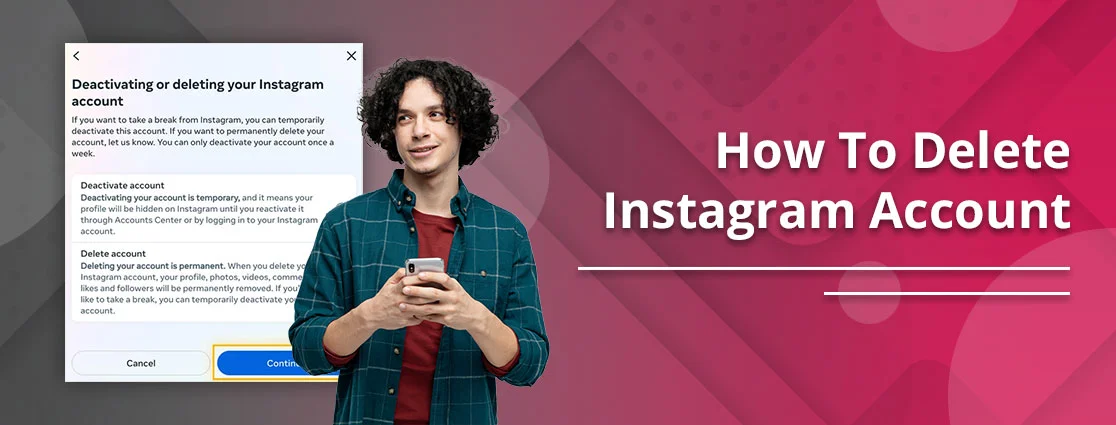
 By
By