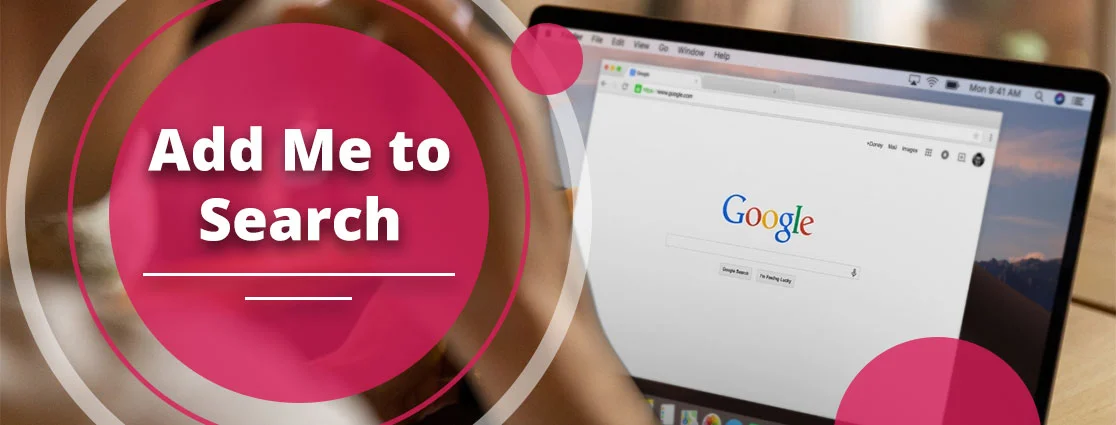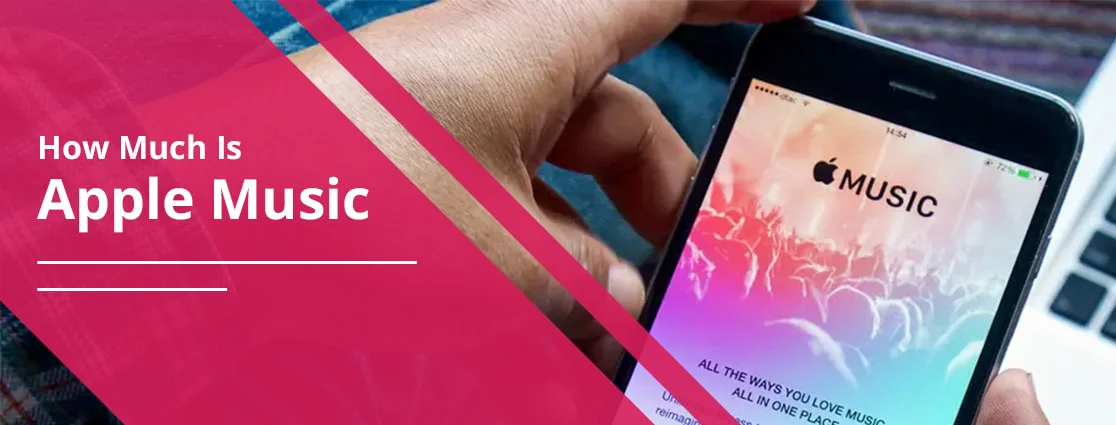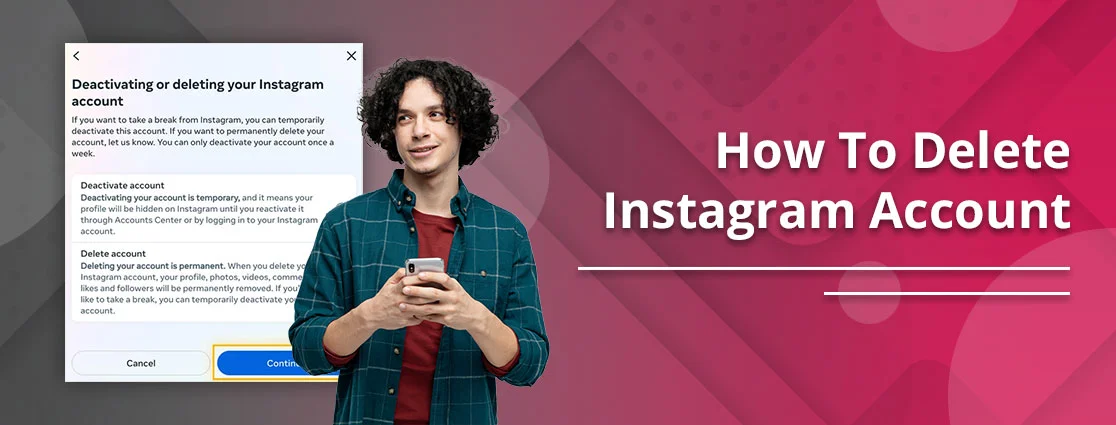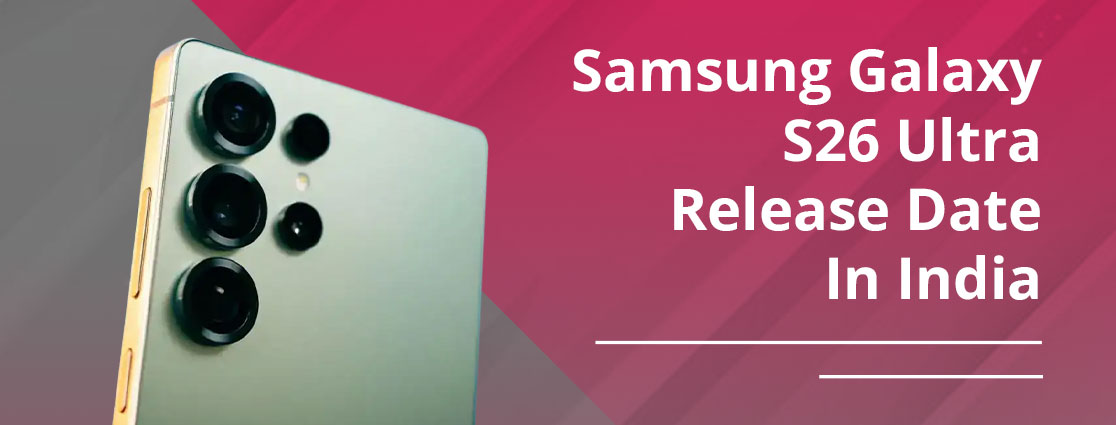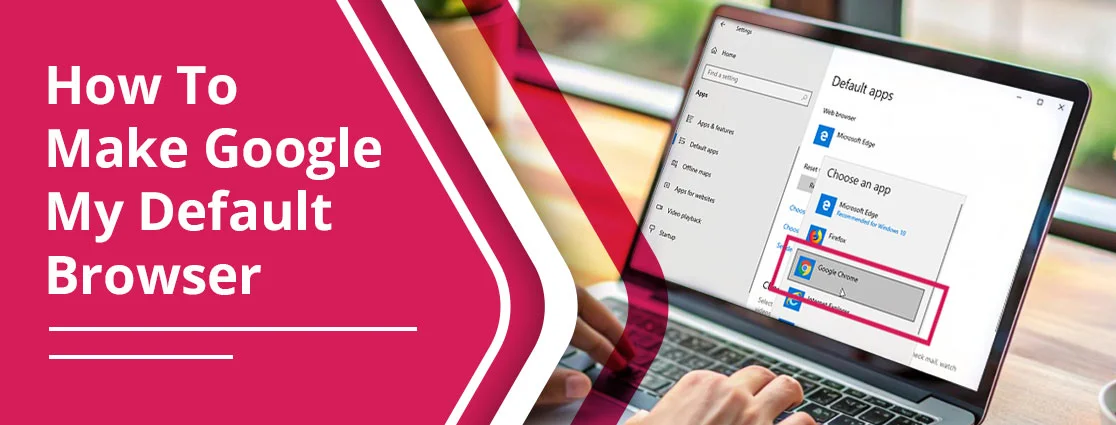Google AI overview usually provides you with the same content that you already know. If you want to avoid redundancy in your results, the best way is to turn it off. You can easily do this by the following:
- UDM=14, one of the parameters of Google Chrome
- Install an extension
- Configure your browser to TenBlueLinks
- Or, switch to traditional search providers
The above-mentioned are some common solutions that will help you to turn off Google AI effectively. Let’s learn all these methods in detail. However, it will be more helpful for you when there is a need, you can easily perform it in the future.
Key Takeaways!
- Consider using UDM=14 to disable Google AI.
- Download either the TenBlueLinks or Hide Google AI Overviews extension to bypass.
- Use traditional search engines to get accurate results.
- Sync your default web browser to use the customized URL.
- Update your browser to avoid the slower loading speed.
- Using incognito mode to confirm whether Google AI has been turned off or not.
- On your Google account, remove customized search settings.
What Exactly Is Google AI?
Google has launched the quick summary mode, where users can straightforwardly get the direct answer. Moreover, Google AI works on different products of Google, such as Google Photos, Google Search, Gmail, Chrome, and many more.
In addition to that, it is one of the best research and development tools that uses advanced technology.
There are various features that set it apart.
- Users can easily get summarized answers to their asked questions.
- Google AI helps professionals by providing them with real-time meeting notes, organizing the content on Gmail and Google Docs.
- You can also try clothes virtually on different products, such as Google Shopping, Google Search, and Google Images, to get the best results.
Why You Might Want to Turn It Off?
Before making the decision, you should know the reasons for disabling Google AI.
- Inaccurate and Unverified Information: Not all the time, AI overview offers you relevant and appropriate content according to your query. Sometimes, Google AI answers you in a complicated way.
- Loss of User Control: When a user is searching for something on their browser, AI overview can lead to filtered information, limited navigation, reduced transparency, and behavioral influence.
- Impact on Content Creators: Most of the time, users get their answer from AI mode, which leads to zero-click searches on the external websites.
- Preference for Raw Links: Users want to do thorough research by themselves instead of getting the direct answer.
- Need for Generic Search: Not every one of us wants to get personalized results. Some of us want the generic solutions on the basis of the query.
Overview of Methods to Turn Off Google AI Overviews
| Method | What It Does | How to Use |
| udm=14 URL Parameter | It will turn off Google AI mode and show you the classic search results. | Add ?udm=14 to the end of your Google search URL. |
| Browser Extension | Instantly hides AI-generated summaries. | Download tools like “Hide Google AI Overviews” or “TenBlueLinks.” |
| Custom Search Engine Setting | Set your web browser to use AI-free search URLs | Change the default search engine in browser settings with udm=14 URL |
| Alternative Search Engines | Uses different search providers that don’t show AI-generated solutions. | Try to use Brave Search, DuckDuckGo, or Startpage |
| Mobile Browser Configuration | Avoid AI content on your mobile devices | Use Firefox or Brave and set the search engine manually |
| Clear Personalization Settings | Reduces AI influence on the basis of your search history | Turn off your search customization in your Google account settings |
| Incognito Mode Testing | Verifies if AI summaries are turned off properly without affecting settings | Open it in a private/incognito window and test your search |
How to Turn Off Google AI in Different Products
Let us guide you to disable Google AI Overview in different products. From Gemini to Google Photos, you’ll see each solution in the upcoming section.
Gemini Mobile Application
Remember one thing that Gemini can’t be turned off properly. However, you can only minimize and manage Gemini.
If you want to manage your activities, simply disable activity tracking. To do so, read out these walkthroughs.
- Open Gemini.
- Go to your Profile.
- Choose Gemini Apps Activity.
- Navigate to Turn Off.
Users can also uninstall Gemini. But it is already integrated with Google at a system level.
Pro Tip: Consider using the other assistant on your device.
On Google Assistant
You can effortlessly disable Google Assistant or “Hey Google” whenever you are willing to.
Here are the following steps if you want to turn off “Hey Google.”
- Open Settings on your device.
- Go to Google.
- Select All Services.
- Here, you’ll find Search, Assistant & Voice.
- Navigate to Google Assistant.
- Search for General and then tap on it.
- Disable the Google Assistant option.
Gmail and Workspace
Are you willing to disable Google AI Overview? You just need to turn off all Smart features, and then you’ll see the rest of the work has been done by Google itself.
- Open Gmail.
- Tap on the Gear icon.
- Choose See all Settings.
- Search for “Google Workspace smart features” under the General section.
- Tap on Manage Workspace smart feature settings.
- Disable Smart features in Google Workspace.
Note: By doing this, you will lose the access to Gemini, who is working on the other applications, such as Drive, Docs, Gmail, and much more.
Google Photos
Read these instructions to know how you can disable the Google AI on your Google Photos.
- Start using Google Photos.
- Choose your profile.
- Navigate to Photo Settings.
- Select Preferences.
- Pick Gemini features in Photos.
- Toggle to the opposite side of the option of Use Gemini in Photos.
How to Turn Off Google AI Overviews on Desktop & Smartphones?
Look at the following methods so that in the future, you don’t need to worry about how you can disable Google AI.
Method 1: Using Search Labs
The following approach is highly compatible with both devices: desktops and smartphones. So, without wasting a single minute, let’s dive in.
- Open any browser on your preferred device.
- Enter the credentials of your Google account.
Note: Turn off your incognito mode.
- Open a new tab by tapping on New tab +.
- Tap on Labs.
- Navigate to Manage or simply go to the gear icon.
- Toggle off the option of AI Overviews and more.
Method 2: Change Your Browser Settings on a Web Browser
- Start using Chrome.
- Enter this—chrome://settings/searchEngines—in the search box.
- Open a new tab.
- After that, navigate to Search Engine.
- Tap on Manage Search Engines and Site Search.
- First, tap on Site Search update and then the Add button.
- Mention all the necessary details:
- Name: AI Free Web
- Shortcut: @web
- https://www.google.com/search?q=%s&udm=14.
- The AI Free Web list will be added there.
- Just tap on the three dots to make it default.
Method 3: Configure your browser to TenBlueLinks on Mobile
- Open your default browser.
- Then, type down “Google” to open it.
- Go to the three dots on the right side.
- Select Settings.
- Navigate to the Search Engine.
- Here, you’re seeing Google Web as the most visited site.
- Just tap on Google Web to turn off its Google AI.
Method 4: Using Firefox on Your Mobile
- Access Firefox.
- Head to the three stacked dots.
- Choose Settings.
- Pick Search.
- Go to the Default Search Engine in the new window.
- All your existing options will be opened.
- Choose Add Search Engine.
- Enter the name as AI-free Web with the URL of google.com/search?udm=14&q=%s.
- Click Save.
Method 5: Install Hide Google AI Overviews Chrome Extension
This process is very simple. You just need to visit – https://chromewebstore.google.com/category/extensions.
After that, search for the Hide Google AI Overviews Chrome extension. After downloading it, enable this extension. This extension will automatically remove your Google AI from your default web browser.
Method 6: Alternative Search Engines
If you don’t want to take advantage of Google AI, simply use the traditional search engines, like Brave Search or DuckDuckGo.
What you need to do is just look at these instructions. After going through these steps, you’ll get a better idea.
- Open your default web browser.
- Go to its Settings menu.
- Here, you’ll find either Privacy, Search, or General.
- Look for the Search Engine or Manage Search Engines option.
- Pick the other search engine, such as Brave Search or DuckDuckGo.
- Set your preference option as the default.
Method 7: For Smart Speakers/Displays
Let us guide you on how you can easily turn off Google AI on your smart speakers or displays.
- On your chosen device, open Google Home.
- Decide the device first on which you want to disable its Google AI.
- Move to the Settings section.
- Go to More Settings.
- Head towards the Assistant section.
- Turn off the Google Assistant there.
What Happens After You Turn It Off?
You must look at the following section, as you have already disabled the Google AI overview. By turning it off, these are its impacts.
- Classic Links: You will notice the default list of search results, which contains links to Web pages, as in the older versions of Google.
- No Multimedia Links: Note that you should be cautious that with the “Web” filter, there is also a possibility of the removal of other features, such as multimedia links.
- More Control: You have even greater control over the information you are receiving, and you do not have to look at the summaries made by the AI to then select a wider array of search results.
- None of them affects the accuracy of the search: The fact that you can disable AI features does not have any adverse effect on the accuracy or reliability of your search results; a significant number of users report that it makes results more accurate in the absence of AI summaries.
Alternatives to Google AI Tools
Other significant competitors to the AI products of Google are products of OpenAI, Microsoft, Anthropic, and Amazon Web Services (AWS), with most focusing on other aspects such as AI assistants, cloud computing, and generative models.
IT depends on your needs, but you are likely to best use what you need in general AI assistance, cloud infrastructure, or creative tasks.
General-purpose AI Models and Assistants.
They are chat-based AI applications capable of producing text, summarizing, responding to questions, and helping with activities of an extremely broad scope.
- The ChatGPT of OpenAI: ChatGPT is a potent conversational robot that is widely used and popularized generative AI. You can easily use its free version for basic functionality, and the paid Plus features cover the more advanced features and the most recent models.
- Microsoft Copilot: Microsoft Copilot is based on Bing Chat. In addition, it is integrated into the Microsoft Edge browser and other Microsoft 365 apps. Apart from that, this platform opts for advanced models like OpenAI GPT-4, which provides conversational replies and content creation tools.
- Anthropic Claude: Claude is a highly praised developer, known to produce clean, well-documented code. It is a powerful conversational AI that can provide a collaborative experience. Apart from that, it has a free version, and the paid plans have a larger usage limit.
- Perplexity: In search-oriented tasks, Perplexity applies AI to come up with brief and cited responses by scraping data on the internet in real time.
AI Search Engines.
- You.com: Microsoft Bing is the main source of You.com and offers you an AI-powered experience to get the most effective results according to the asked query.
- Komo.ai: This offers you a self-intuitive graphical user interface. It supports multimodal input, which lets users to work with multiple AI models.
Developer & Cloud AI Platforms.
- Microsoft Azure AI (formerly Azure AI Foundry): This is one of the most comprehensive AI platforms, which covers a wide range of AI services.
- Amazon Web Services (AWS) AI Services: There is a proper suite of AI and cloud infrastructure tools that would be beneficial for developers so that they can easily integrate AI into their apps.
- IBM Cloud AI: It offers enterprise-grade AI solutions. In addition to that, various developer tools are there that will help developers according to their needs.
- H2O.ai Cloud: This consists of multiple platforms for businesses and AI development tools.
- Clarifai Platform: This comprehensive platform offers the best AI developer services, which cover a vast range of tools for vision and other AI tasks.
Most Commonly Asked Questions and Answers
Looking for some additional information? Go through the following section so that all your doubts get crystal clear.
Q1. Can I turn off AI on my phone?
Ans. Unfortunately, turning off Google AI is not a possible task to do, especially on a mobile device. However, users are only allowed to disable and minimize the usage of AI overviews as well as Google Assistant.
Q2. How do I turn off Google Assistant on my Android phone power button?
Ans. Here are the precise steps for turning off Google Assistant by pressing the power button on any Android device.
- Go to your device’s settings.
- Now, look for the gestures or the power button
- Search for the settings where it indicates to press and hold the power button or side button.
- Modify the settings for the Power off menu from Digital Assistant.
Q3. Why does Google Assistant keep turning on?
Ans. There are various reasons behind Google Assistant starting to work. You may have pressed the wrong buttons unintentionally. Your headphones are incompatible with the device. Or, your phone has a faulty configuration.
Q4. How do you stop Google from listening to you?
Ans. Turn off the “Hey Google” option by opening Google Assistant settings on your mobile. Afterwards, on your Google account’s Web & Activity settings, you need to disable “Include voice and audio activity.”
Q5. What if I don’t want AI on my phone?
Ans. If you don’t want Google AI to provide you with data on your phone, the best way is to disable its feature. After that, it won’t let you know the AI-generated summary.
The End Notes!
Turning off Google AI is the direct solution if you don’t want an AI-generated summary on the basis of your asked query. However, this is an easy and simple task if you are using your web version. Meanwhile, if you want to disable Google AI on your mobile phone, it doesn’t seem like the way it is.
Apart from that, we’ve already provided you with different ways to turn off Google AI. You can choose any of them.
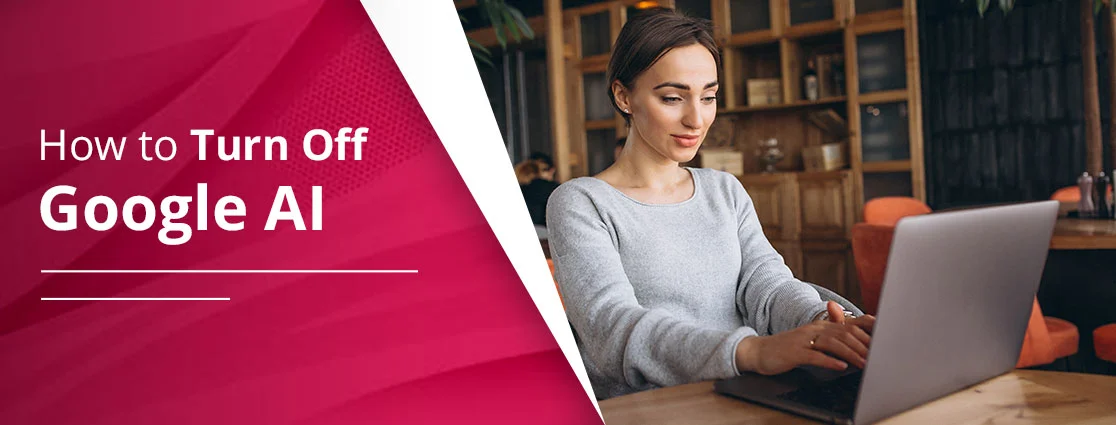
 By
By