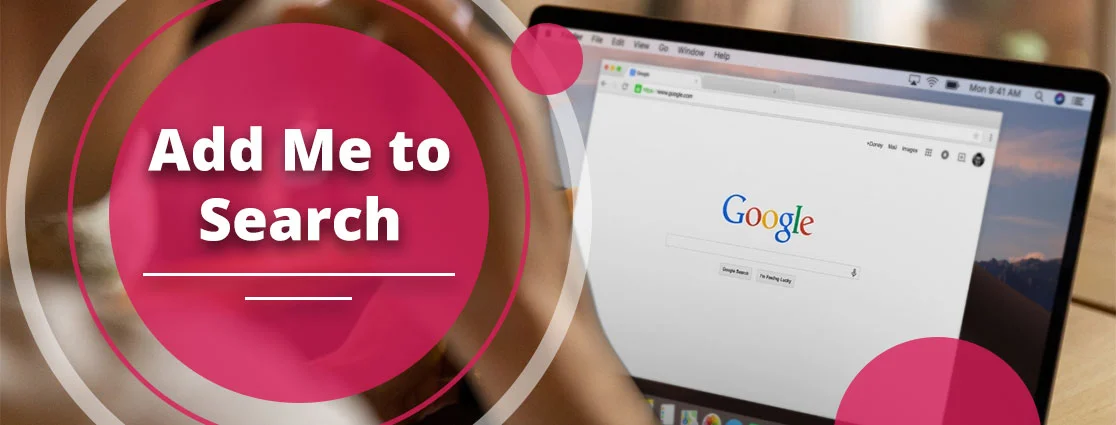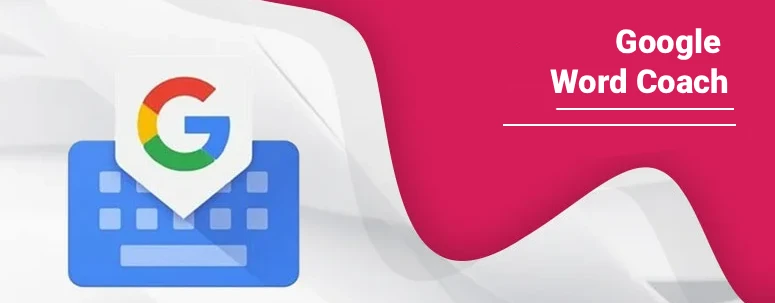If you are unsure where to take out the information, consider searching Google. On the contrary, if you know where you can get data or have the exact website address, you should type a URL to get better results.
The key differences? Searching Google will help you to get answers with thorough research, and typing a URL will provide you with a direct as well as precise answer.
Want to know which one is better for you? Read on our detailed guide to get your answer. After reading this, you can easily choose any of them.
Key Takeaways!
- Use Google search while researching or exploring the topic.
- Type a URL when you know the exact web address of the particular website.
- Search Google is the best for a broader context.
- Mentioning a URL provides you with direct access to get an answer.
- Browsers have auto-complete features to save time.
- Choose accordingly which fits your needs.
What Does “Search Google or Type a URL” Mean?
Let’s understand this term through an example.
Suppose you are working on a project (Web Navigation 101). For preparing the report, you have just opened a new tab. Here, you have just seen the “Search Google or Type a URL” message, which is written on the search bar.
So, basically, both terms are totally different. Search Google works when you are looking for detailed guidance on Web Navigation 101. You’ve typed down this keyword. After that, you get multiple websites from which you can easily prepare a comprehensive report.
On the other hand, if you don’t want the thoroughly analyzed report, you can simply search for the specific URL. However, it will take your less time and prepare the report quickly.
Why Do You See This Message?
Nowadays, users are seeing this message because web browsers have been updated, especially Chrome. Most importantly, Omnibox has been launched, which combines these two functions so that users will get versatile results according to their search history.
Understanding the Versatile Omnibox
In modern web browsers, the integration of the search and address bar is known as the omnibox. It allows users to enter the website URL or search for the topic that they want. Thus, it makes a versatile and convenient tool for searching and navigation.
How does it work?
By entering the website address, you will get the data of the website only.
Or,
If you enter the term only, you will get a number of websites, blogs, and articles according to your search.
There are multiple keyboard shortcuts that will help you further.
- Ctrl+1-8 = Pressing Ctrl along with numbers 1 through 8 will switch to the corresponding tab in your tab bar.
- Ctrl+9 = Switch to the final tab.
- Ctrl+Tab = Navigation through tabs.
- Ctrl+H = Shows your history.
- Ctrl+J = Open the Downloads window.
- Ctrl+K = Move the mouse to the Omnibox (address bar).
- Ctrl+T = Open a new tab.
- Ctrl+Shift+T = Reopen recently closed tab.
- Ctrl+W = Close the current tab.
- Ctrl+F = Opens a text in the search box for the page.
- Ctrl+L = Highlight URL in omnibox.
- Ctrl+C = Copy words or phrases to the clipboard.
- Ctrl+V = Paste the chosen text from the clipboard.
- Ctrl+Shift+N = Open a new incognito window.
What Does It Do?
- Navigate and Search: Mention the website’s address or type your query directly into the chosen search engine.
- Hands-on Functions: It plays different functions, such as calculating basic math, rolling a die, flipping a coin, getting directions, and much more.
- Provides Suggestions: While using Omnibox, you’ll get multiple suggestions regarding URLs and search terms from your common queries, history, and bookmarks.
- AI Integration: Users get the answers in the AI mode, which makes their work easier. Even AI mode combines all the solutions from multiple sources, which allows users to work faster.
- Search the Web: Here are two ways that allow users to use the omnibox feature.
-
- For Search Google—Type down the terms you want to search. It will automatically provide you with the reference links.
- For Type a URL—Mention the URL of the website you want to search from. Tap on the Tab key. Further, look for the particular phrase you are willing to search for. Press the Enter key.
- Access Browser Settings and Features: Omnibox gives you direct access if you want to go to browser settings. Moreover, you can clear your history, or if you want to open the particular browser settings, Omnibox will do so.
Search Google vs. Type a URL—Key Difference
Let’s take a look at the differences between searching Google and typing a URL. Further, you can decide which one suits you more.
| Feature | Search Google | Type a URL |
| What it does | Finds websites and answers | Opens a specific website directly |
| When to use | When you don’t know the exact site | When you know the exact web address |
| Speed | Slower (shows many results) | Faster (goes straight to the site) |
| Best for | Learning, exploring, comparing | Quick access, repeat visits |
| Safety | May show unsafe or fake links | Safer for banking or shopping |
| Examples | Search “best shoes for walking.” | Type “www.nike.com.” |
How Can Search Google or Type a URL Enhance Your Experience?
Here, you will get to know how “Search Google or Type a URL” is enhancing your experience.
- Built-in Security Checks: If the site you are searching for looks like spam, unsafe, or suspicious, your browser will automatically warn you about it.
- Voice Search Integration: Using voice search commands to effectively and quickly search.
- Auto-fill for Forms and URLs: Your default browser will automatically fill out all the necessary details from the sites you’ve previously visited.
- Quick Navigation to Specific Pages: By writing the keywords, such as “Amazon” or “YouTube,” you will directly head to these pages’ websites.
What Happens When You Search on Google?
When you search for any phrases or terms on Google, it follows these sequences. Read them below.
- First, Google understands what you want to say according to your search query.
- After that, it uses different techniques. These are:
- Provide you with synonyms if you’ve searched for.
- Convert your phrase or term into a different language.
- Correct spelling in your search query.
- Ignores the unnecessary terms which was asked by you from it.
- Then, it searches for the index pages to help you out.
- Further, Google provides you with all the ranking results, which are totally dependent on:
- Relevancy
- Page Quantity
- Context
- Web Links
What Happens When You Type a URL?
After understanding the process of Search Google, now, learn what will happen if you type a URL.
-
Enter URL & DNS Lookup
- Browser Interaction: You can visit the site by entering the address (such as www.example.com) in the address bar of the browser and clicking on Enter.
- DNS Lookup: This is a request sent to a Domain Name System (DNS) server by the browser to determine the IP address of the domain name. DNS is the way that converts human-readable domain names into machine-readable IP addresses.
-
Establish a Connection
- TCP Connection: After the IP address is retrieved, your browser creates a TCP (Transmission Control Protocol) connection with the web server on the same IP address. However, this guarantees a secure network for data transfer.
-
Send an HTTP Request
- HTTP Request: An HTTP (Hypertext Transfer Protocol) request is sent to the server by your browser. One of the most popular requests is a “GET” request, and it requests the webpage in question. The request may also include cookies that are set up by your browser in that domain.
-
Receive an HTTP Response
- Server Processing: This is the server where the request is sent and processed.
- HTTP Response: The server will respond with an HTTP response, containing the content of the webpage requested (such as HTML files) as well as status codes that indicate the success or failure of the request.
-
Render the Web Page
- Content Interpretation: The response is sent to your browser, which then starts to render the webpage.
- Resource Loading: It then reads the HTML (content), CSS (style), and JavaScript (interactivity) to create the final webpage that you are looking at in your browser window.
When Should You Search Google or Type a URL?
Do you have a dilemma about when you should search Google or type a URL? Go through the following section to clear your doubts.
When to Search Google
- You are researching a topic: You may want to prepare a comprehensive guide, but you don’t know the exact web address.
- Wanting to find new websites: Users may have to find out the trendy keywords, which requires them to explore and find out new websites.
- You’re unsure of the URL: Sometimes, you don’t know what the exact URL of the particular website is. That’s why you searched on Google.
- You want to compare with other options: By checking on other websites, you will get to know what points you can also cover in your content.
When to Type a URL
- Users want to maintain their privacy: Visiting the direct URL lets you to avoid search engine logs, personalized results, and exposure to trackers.
- Know the exact URL address: Knowing the same URL helps you to open the site straightforwardly.
- You may want to save your time: Mentioning the URL address saves your time.
Benefits of Search Google and Type a URL
By reading the following section, you will learn the advantages of both features. First, we are starting with Search Google. After that, we will proceed over to type a URL.
For Search Google:
- Find out multiple websites to gather all data while preparing the articles or product reviews.
- It solves out all the typo errors to provide you with all the references that you are looking for.
- Search Google offers users to get personalized results based on their history.
- Get broader choices for your online activity.
For Type a URL:
- You will get direct and fast access by typing on the URL address.
- It guarantees that you will reach the official site without facing similar ones.
- Accessing the URL by mentioning its exact address helps you to maintain your privacy.
Google’s Hidden Cheat- 6 Effective Search Operators You Need
Here are six search operators that will help you to know more in detail.
- “Keyword”: Search for the exact content you are willing to find out.
- “Minus – ”: It will exclude the particular term from the given search query.
- site: : Open a direct website or a specific domain.
- Filetype: Find out the references in different file types, such as DOCX and PDF.
- Intitle: Search for the websites with the given search query.
- Inurl: Look for the particular word within the URL address.
Which Way Is Better?
It totally depends on you to pick either search Google or type a URL. Both allow users to work properly and hassle-free.
Search Google will help users to prepare articles, reports, debates, and all long forms of content. Apart from that, it consumes a lot of your time and effort to get better results. In addition to that, it provides you with multiple reference links from which you can easily do thorough research.
On the other hand, typing a URL lets you to mention the web address of a particular website. Moreover, it provides you with the solution quickly and doesn’t offer you any personalized references on the basis of your search history.
So, in the end, if you want the direct answer, go with typing a URL. Otherwise, if you want to prepare the content with thorough research, choose Search Google.
How to Change or Customize This Setting?
Here’s how you can easily change or customize your search Google or type a URL in the settings.
Method 1: Through Chrome Settings on Google Chrome (Desktop)
- Access Google Chrome.
- Tap on three dots.
- Choose Settings.
- Select the Search Engine from the left side.
- Find the Search engine used in the address bar.
- Pick your favourable search engine.
Method 2: Advanced Management
- You need to follow the steps from 1 to 4.
- Tap on Manage search engines and site search.
- Pick your targeted search engine from the provided list.
- Go to the three dots.
- Choose Make Default.
Adding Custom Search Engines in Chrome
- Open Settings on your Chrome browser.
- Tap on Search Engine.
- Navigate to Manage search engines and site search.
- Tap Add.
- Fill out the following details:
- Search Engine
- Shortcut
- URL with %s in place of query.
In the end, save all changes.
Method 3: Google Chrome (Mobile)
- Open Chrome.
- Go to the three dots.
- Choose Settings.
- Head to the Search Engine under the Basics section.
- Choose your targeted search engine.
Method 4: Standard Settings in Mozilla Firefox (Desktop)
- Start accessing Firefox.
- Tap on Menu.
- Choose Settings (or Options).
- Tap on Search.
- Pick out your desired option under the Default Search Engine section.
Method 5: Microsoft Edge Standard Solution
- Launch Microsoft Edge.
- Head to the three dots.
- Navigate to Settings.
- Choose Privacy, Search, and Services.
- Search for Services.
- Click on it.
- Tap on Address bar and search.
- Choose the desired search engine from the list.
Method 6: Safari (Mac)
- Start Safari.
- Navigate to the Safari menu.
- Choose Settings (or Preferences).
- Tap on the Search tab.
- Pick the most appropriate search engine for you.
Common Confusions & Myths
Let’s learn what are the common myths that we usually accept and believe them.
Myth: In the address bar, only URLs are allowed.
Truth: In the URL bars, you can also type down the keywords, phrases, or chosen terms to find out what they are. However, it is possible with the omnibox feature, which is available in most web browsers.
Myth: Mentioning a URL makes things get done faster.
Truth: If you know the exact URL address, your work can be done in just a few minutes. But, if you don’t know the URL, it will take your a lot of time.
Myth: Looking for phrases on search Google is less safe than typing a URL.
Truth: Neither option is less safe. Browsers automatically begin with www. or https://, which makes URLs easier to input. However, search results may consist of ads or malicious links, so entering a known, secure URL directly can be safer.
Myth: Search Google provide us trustworthy results.
Truth: Not always does a search Google provide us the correct answer. Most of the websites contain malicious and ad content.
Practical Examples for Users
Here are some common practical examples of users. Check out all of them.
For Search Google
- To learn something, users may search for “the history of artificial intelligence.”
- To research the products, you may look for “best noise-cancelling headphones.”
- If you want to seek current news or events, your search query may be “latest developments in renewable energy.”
For Type a URL
- To visit your favorite new site, you can directly mention www.nytimes.com.
- If you want to check the website of your bank to check the balance, navigate to your chosen bank website, such as www.hdfcbank.com.
- To stream your top-listed songs on YouTube, simply type the URL of YouTube— www.youtube.com.
Bonus Tips to Improve Your Browsing Flow!
Here are these additional tips so that you can enhance your browsing flow.
- Browsers auto-complete your URLs so that you can save your time effectively.
- Search the terms, such as “@youtube music videos,” “@reddit travel tips,” and “@stackoverflow python list comprehension,” to directly access the sites.
- Pins the tabs for quick access.
- Add personalized search engines to search faster.
Frequently Asked Questions
Should you search Google or type a URL? Read out these additional questions to clear all your doubts.
Q1. Should I search Google or type a URL?
Ans. It is a simple task to know. If you have a website URL, simply type it. On the other hand, if you are willing to find general information, you should search on Google.
Q2. How do I type a Google URL?
Ans. If you want to know how you can easily type a URL on Google, read on these instructions.
- Start the web browser.
- Tap on Address bar.
- Write down the entire URL.
- Tap the Enter key.
Q3. Can you leave out the www when typing a URL?
Ans. YES! If you want, you can easily leave the www while typing any URL, and it is now possible because of the modern web servers and browsers.
Q4. What happens when you type a URL into your browser?
Ans. For example, when someone enters a URL into the browser, the browser looks up the IP in the cache. Apart from that, IP is using a recursive DNS lookup. Then, the browser establishes a TCP connection with the server. After that, the browser sends an HTTP request to the web server. The server sends back an HTTP response, and then the browser renders the HTTP content.
Q5. How Can I Check If a URL is Safe?
Ans. If you want to check whether your URL is safe or not, see that there is “https://” and a padlock icon along with your URL. Moreover, you visit this website—Google’s Safe Browsing site status checker—to see if your website is safe or not.
Q6. How do I fix the “Search Google or type a URL” bar not working?
Ans. If you are encountering the issue that Search Google or type a URL is not working properly, make sure that you are using a stable internet connection.
Q7. How do I remove “Search Google or type a URL” from Chrome homepage?
Ans. You are not allowed to remove the “Search Google or type a URL” feature on the Chrome homepage. However, this feature is displayed in the browser’s address bar. Apart from that, you are only allowed to make changes so that they can be displayed on a different page with shortcuts.
The End Verdict!
Are you facing difficulties deciding whether you should search Google or type a URL? You are not alone. Search Google is for those users who want to know more about their search query in detail. Meanwhile, type a URL is for those users who are simply willing to find the solution straightforwardly without wasting their time.
In the end, it will totally depend upon you, but first, analyze your requirements.
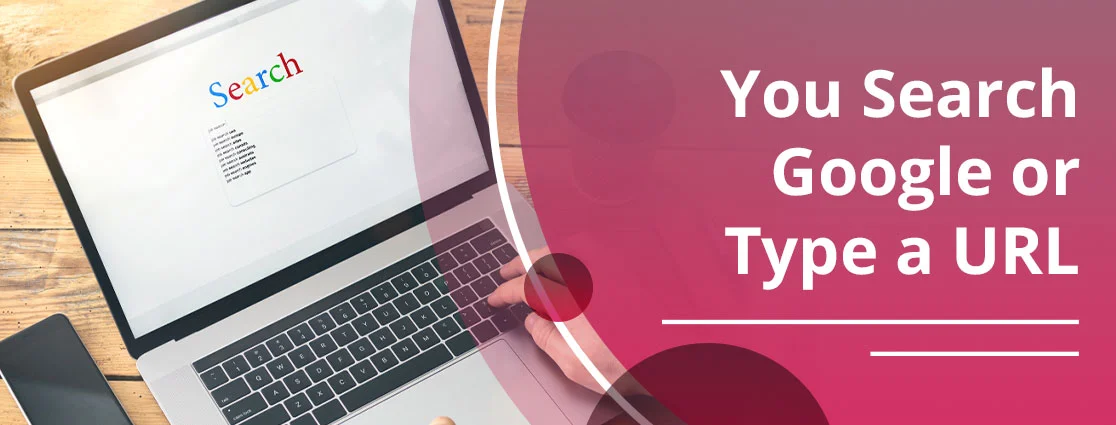
 By
By